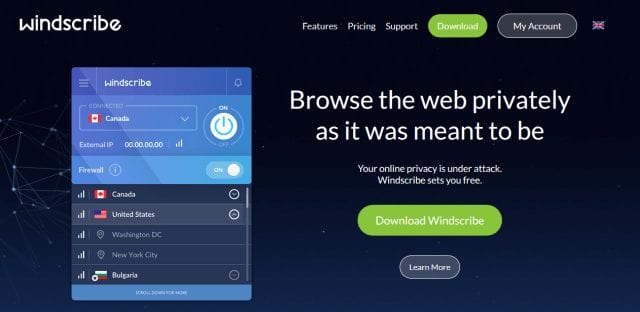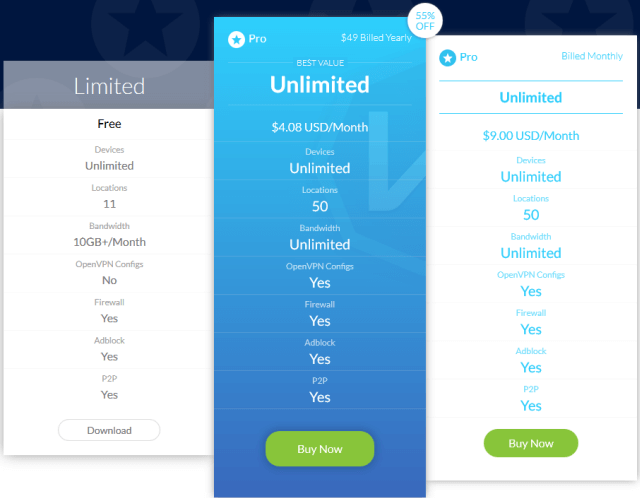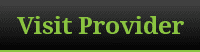After a year of dedicated effort the Windscribe team officially launched in April, 2016. They offer a suite of solutions to help protect your privacy and secure your data online. We will primarily focus on their free and paid VPN services. In addition, Windscribe has a browser extension to block ads and trackers. They also have also developed an Android app to protect your mobile connections. The Windscribe secure link generator checks links for trackers and lets you know how safe the URL is. For example, we entered news.com and the tool let us know that the site could track our location and behavior.
Windscribe Plans and Pricing
Some the of the services Windscribe offers are free, starting with the browser extension and secure link generator. They also have a free VPN plan that offers10 GB of monthly VPN access free of charge. Free users are limited to 11 server locations. We tested a Pro account which gives you unlimited access to 53 server locations in 50 countries. We’ll provide a summary of the locations later in our review. First let’s take a closer look at pricing:
Winscribe Pro VPN costs $9 a month. When pulling the pricing information for our review we noticed that Windscribe is currently running a promotion. You can subscribe to Windscribe Pro for $49 a year which is 55% off the regular price. That works out to just $4.08 a month which is a great value.
Try Windscribe VPN for Free
We’re pleased with the ease of signing up for free VPN from Windscribe. You can simply download the client and register for a free account. The free account will give you access to 11 server locations and 10 GB of bandwidth usage a month. I recommend signing up for their 10GB free account. This will give you more than enough usage to test their VPN network and custom client software.
VPN Server Locations
The Windscribe network is growing quickly with 53 server locations in 50 countries. That’s quite impressive since the service launched in 2016 with servers in just a few countries. Pro members have access to servers in the United States (central, easy, west), Canada (east, west), Austria, Belgium, Bulgaria, Czech Republic, Denmark, Finland, France, Germany, Greece, Hungary, Iceland, Ireland, Israel, Italy, Latvia, Lithuania, Luxembourg, Moldova, Netherlands, Norway, Poland, Portugal, Romania, Spain, Sweden, Switzerland, United Kingdom, Azerbaijan, India, Libya, Russia, South Africa, Turkey, Ukraine, Australia, New Zealand, Hong Kong, Indonesia, Japan, Malaysia, Singapore, South Korea, Taiwan, Vietnam, Argentina, Brazil, Mexico. We tested their US East server and were impressed by the performance. It will be interesting to see how the network performs as more users sign up for the service. So far the Windscribe team is managing it well as you can see in the speed test section of our review below.
Security and Privacy
For a new service, we were impressed by how far Windscribe has come in this area. You can tell they put a lot of thought and effort into ensuring user’s privacy out of the gate. For starters their Windows client includes a firewall feature that will disable communication if your VPN connection drops. The VPN kill switch feature works well and will protect your privacy until the VPN is reconnected. They provide IPv6 and DNS leak protection by default when using their desktop client software.
The Windscribe service uses AES-256 with SHA512 and a 4096-bit RSA key. Without going into too much technical detail, the Windscribe implementation is as good if not better than most VPN services we’ve tested. Members can optionally set the connection type but it’s very likely you’ll never need to do so. The client defaults to OpenVPN UDP which is both fast and secure. Just in case you ever want to change the settings, here’s a quick explanation of each connection mode:
- Default – OpenVPN UDP over port 443
- Backup – OpenVPN TCP over port 1194
- Stealth – OpenVPN TCP via Stunnel over port 8843
The stealth mode is best suited for avoiding invasive firewalls. You might try this option if traveling to China. Otherwise you won’t likely need it. We used the default – OpenVPN UDP for testing and the speed was great.
Customer Support
You have more than one option for finding answers to any questions you may have when using Windscribe. We would recommend starting with the FAQ post linked from their support page. From there you can submit a ticket to their support team for more help if necessary.
Windscribe VPN Speed Test
We decided to test the Windscribe network in two popular server locations – the east coast of the United States and The Netherlands. Our Internet connection averages around 65 Mbps without a VPN connection. Here’s a look at the performance on each server. We used the default OpenVPN UDP protocol to test the Windscribe network.
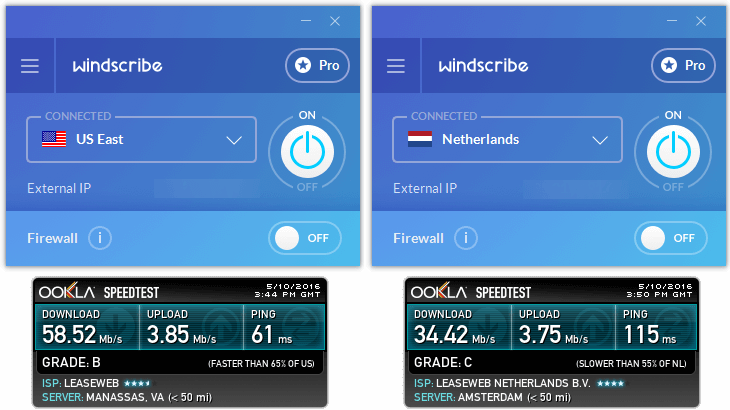
As you can see above we were able to achieve a download speed of 58.52 Mbps to a server hosted in Manassas, Virginia. That compares well to most VPNs we have tested. The Netherlands server is considerably further from our location in the US. Even so, we were able to achieve a download speed of 34.42 Mbps to a server hosted in Amsterdam. The speed and reliability were spot on in our testing. We did not have any issues which was quite a surprise given the hiccups most new services experience. Cheers to the Windscribe team.
VPN Client Software and Compatibility
Windscribe has developed a number of VPN apps and extensions. They have software available for Windows and Mac OS X. You can download the OpenVPN config files for Linux. They are currently working on mobile apps for iOS and Android. You can also download the Windscribe browser extension for Google Chrome, Opera, and Firefox.
Windscribe Windows Client in Action
We shared a quick glimpse of the Windscribe Windows app in the speed test section. Let’s take a closer look at how you connect with the client and a few features that really help the Windscribe service stand out.
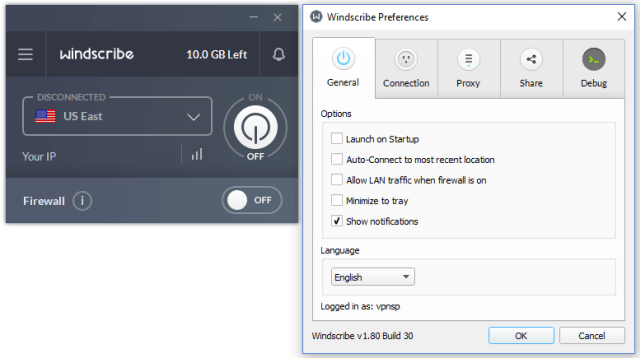
Connecting to the Windscribe network is simple. You can connect to the default server location or click on the arrow beside the server to bring up a full list as shown above. You can choose between servers in 50 countries. Once your selection is made, simply click the On / Off button to connect. The same is true for disconnecting from the network.
You will also notice a Firewall slider on the home screen. This is a VPN kill switch feature. Turning it on will disable your Internet anytime you are not connected to the Windscribe network. This is a good feature and we recommend turning it on when using the service. IPv6 and DNS leak protection are built into the client. As for preferences, you can set whether or not the client launches at startup, auto-connect to most recent location, and minimize to tray. We covered the connection mode setting in the privacy section of our review above. Don’t change it unless you have issues.
Windscribe Review : Conclusion
Windscribe is new to the VPN space but they have a lot going for them. We enjoyed testing the service and look forward to seeing it progress in the years to come. You will be happily surprised by the ease of use. Their large and growing network ensures servers in key regions around the world. The Windscribe team has already expanded their network size many times since launching which is quite impressive. You can sign up for their free account to test the service but we recommend Windscribe Pro for unlimited access. New Pro members are covered by their 3 day money back guarantee.